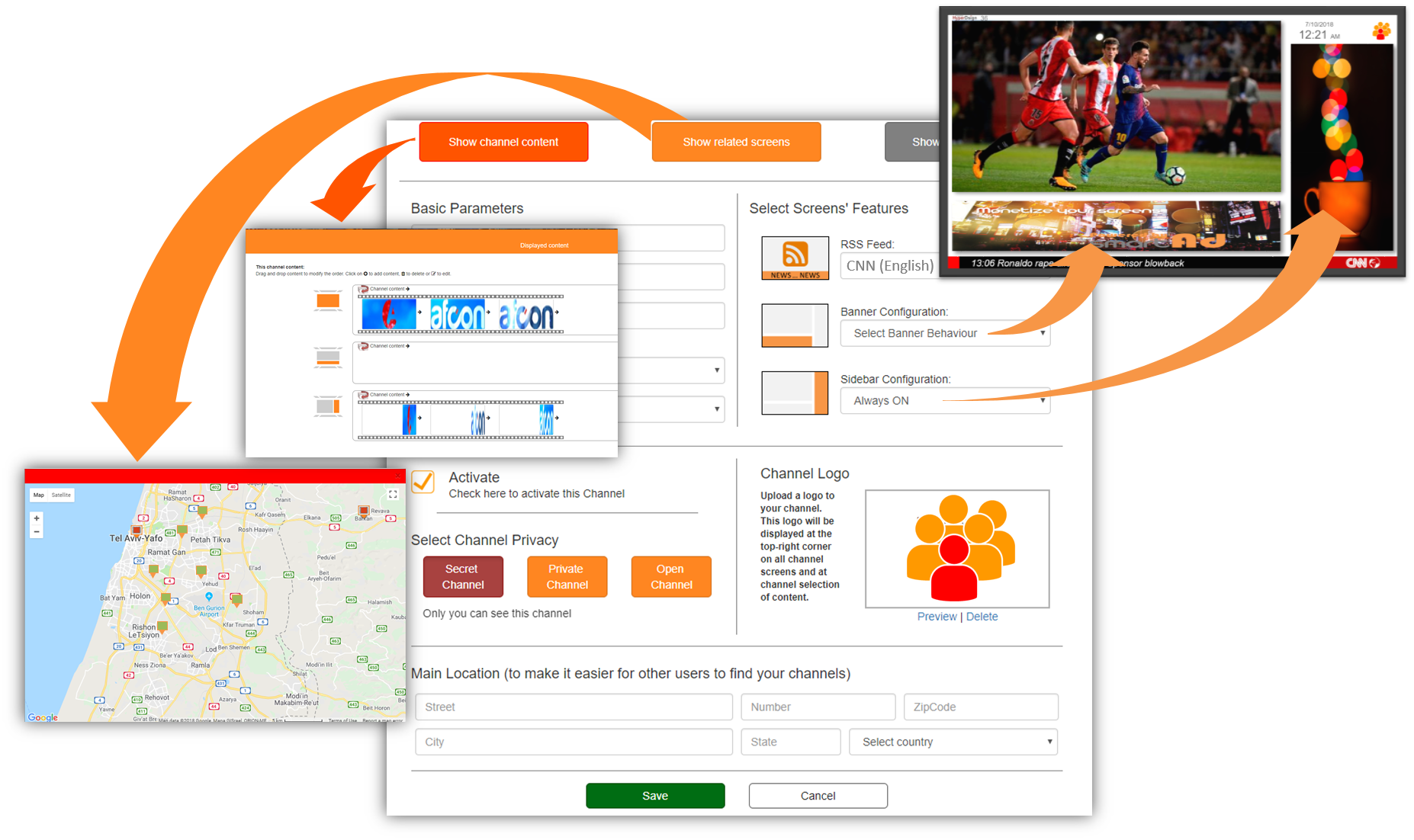Supported Screen Configurations
HyperDsign can work on any HTML5 capable device.



Smart TVs
LG SmartTV (WebOS) or other Android or Linux TVs, with HTML5 browser and a decent CPU.

Any standard screen
Connected to a Windows/Android/ChromeOS streamer.
Although any streamer would probably work, we definitely prefer the larger ones with a stronger CPU and graphic accelerator.
Setting up a screen

Creating Content
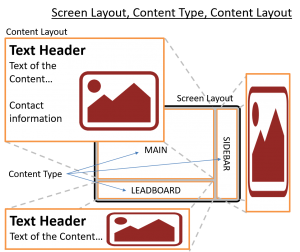
- Select Content type
- “Content Type” determines the location and shape of the content on the screen.
- The “Main” area will always be shown in all screens, but “Banner” and “Sidebar” depend on the configuration of the content channel.
- There is no synchronization between the “Main” area and the “Banner” and “Sidebar”.
- Content can be any video, image or text, or a combination of video/image with text.
- Select Layout
- The Content layout is specific to the content that you are adding or editing. There is no relation to the layout of the whole screen.
- Each Content Type may have different layout options, because of its different shape and characteristics.
- You can always change the layout of your content later.
- Upload your content / take a video or picture / select from library, enter text, if needed
You can set the font type and color, text direction, background color and many other parameters.
The text will be animated when entering the screen. - Click on “Where to publish” to select channels and screens
You can select to show your content on content channels or on specific screens (or both).
Then select the time to show your content. You can set the start time and date, end time and date, days of the week and the time each day. You can also select dates to exclude the content from showing. - You can always modify everything later
Creating Content Channels
Screens display content from content channels and their own specific content.
The content channel defines the screen look, colors, logo, news bar and content.
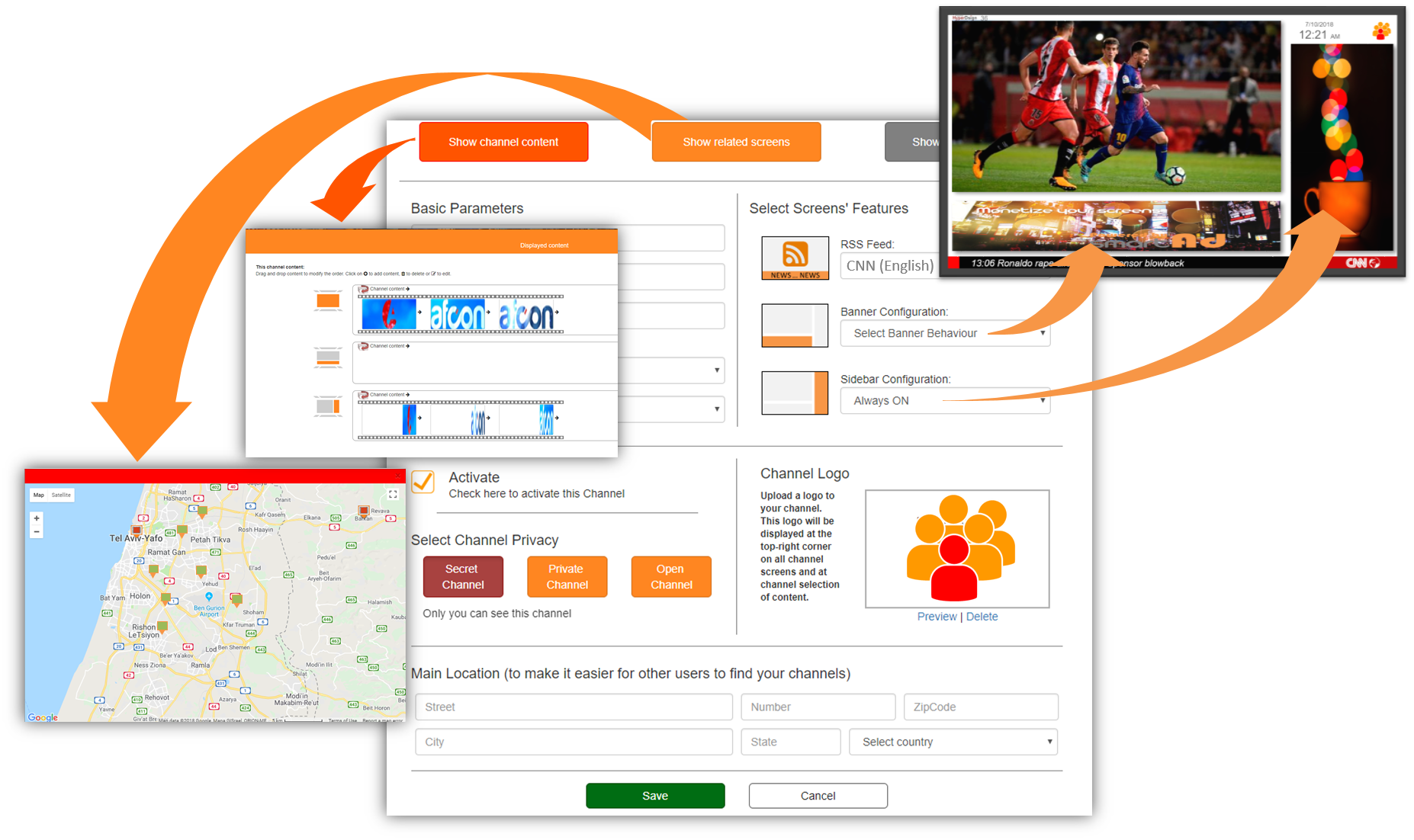
The content channel defines the screen look, colors, logo, news bar and content.